Sometimes time is of essence when building little utility programs. Once the job of your utility is completed it may be useful to make that program more useful and more universal. Or it just might be a good way to learn something new for a blog post or just your own education.
I decided that this would be a cool opportunity to add some features to the batch runner I created for my friend. One item that was immediately needed changing was the ability to choose the extension of the files to process. My initial choice was to process mpg files as the default extension. My friend immediately changed it to mp4. This is a useful extension point and the first thing to parameterize.
This post will focus on the Python version first. We’ll look at the C# version in our next post. One way we could hack this together would be to use Python’s sys.argv[] array which provides positional arguments to Python programs. For instance if we called our program with the following statement:
python copy run_cc.py .mp4
we could access the .mp4 with sys.arg[0]
While this works it will cause problems in the long haul if we add or remove parameters. It is also not very intuitive. It would be better to call the with a named parameter. For example:
run_cc.py –extension .mp4
Python has a built-in library to do this exact thing. This library is known as argparse. To implement our first option we need to do the following:
- Add an import argparse to the imports section of our program
- Create an argument parser object and add an argument to it. Your code will look like this:
parser = argparse.ArgumentParser()
parser.add_argument("--extension", help="Extension of files to convert", default='.mpg')
args = parser.parse_args()
There is a lot going on with just these few lies of code. What this set of code does is 1) Create an argument parser, 2)Adds a parameter called –extension to the command line. This parameter will be added the args array as a property with the name extension. parameter. Finally this code specifies a help description and a default parameter value. Our program code now looks like:
import os
import subprocess
import argparse
parser = argparse.ArgumentParser()
parser.add_argument("--extension", help="Extension of files to convert", default='.mpg')
args = parser.parse_args()
directory_to_import = 'D:/Data/clients/RodPaddock/CCExtractor/'
extractor_exe_path = 'D:/Data/clients/RodPaddock/CCExtractor/ccextractorwin'
for file in os.listdir(directory_to_import):
if file.endswith(args.extension):
print(os.path.join(directory_to_import, file))
subprocess.run([extractor_exe_path, os.path.join(directory_to_import, file)])
The next step is to add a parameter to specify the directory you wish to read files from. We’ll call the parameter –directory and will default it to (.) the current working directory. A sample call would be as follows:
python run_cc.py--extension .mp4--directory "D:/Data/clients/RodPaddock/CCExtractor/"
Your Python code will now looks like this:
import os
import subprocess
import argparse
parser = argparse.ArgumentParser()
parser.add_argument("--extension", help="Extension of files to convert", default='.mpg')
parser.add_argument("--directory", help="Directory to process", default='.')
args = parser.parse_args()
extractor_exe_path = 'D:/Data/clients/RodPaddock/CCExtractor/ccextractorwin'
for file in os.listdir(args.directory):
if file.endswith(args.extension):
print(os.path.join(args.directory, file))
subprocess.run([extractor_exe_path, os.path.join(args.directory, file)])
Finally lets get rid of the EXE path. We are going to “cheat” a bit on this one. We are simply going to add that directory to the PATH statement on the machine. This will sync its operation with the behavior on the Mac.
To change your PATH statement in Windows open the Environmental Variables from the Windows Start menu find PATH in the System variables and add the path to wherever you extracted the ccextractor application. The following screen demonstrates how this should look:
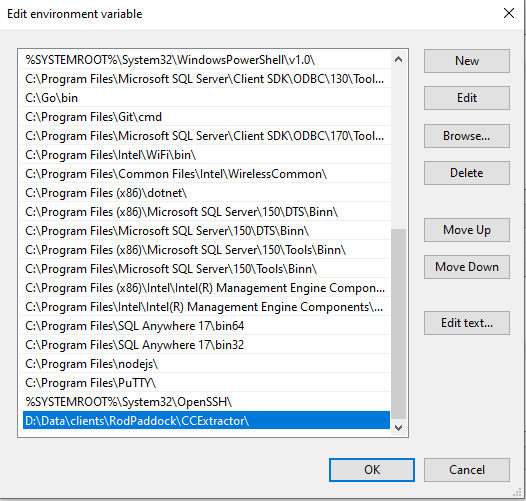
Now your final Python program will look like this:
import os
import subprocess
import argparse
parser = argparse.ArgumentParser()
parser.add_argument("--extension", help="Extension of files to convert", default='.mpg')
parser.add_argument("--directory", help="Directory to process", default='.')
args = parser.parse_args()
# should be added to the system PATH statement
extractor_name = 'ccextractorwin'
for file in os.listdir(args.directory):
if file.endswith(args.extension):
print(os.path.join(args.directory, file))
subprocess.run([extractor_name, os.path.join(args.directory, file)])
This completes part 2 of this series. In part 3 we will learn how to accomplish the same feature using C# across multiple platforms.
